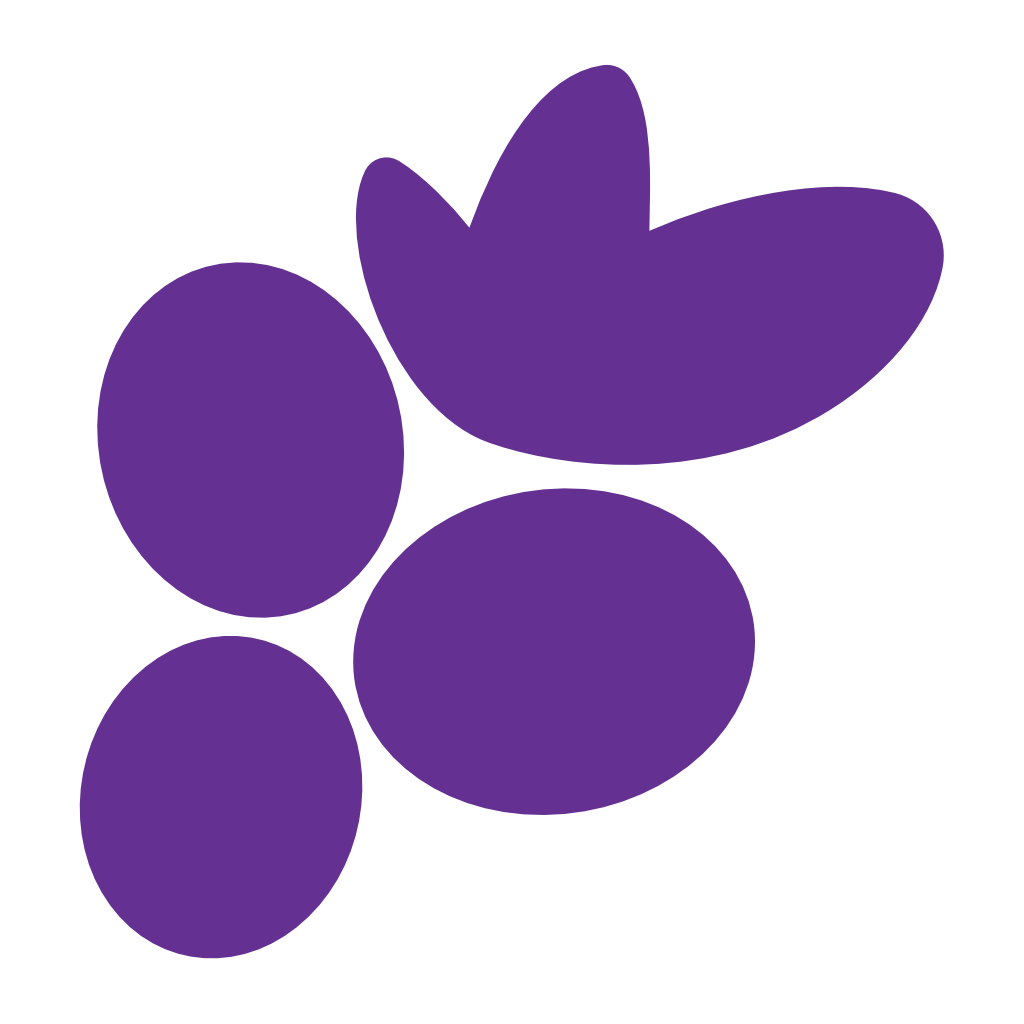
Clustta
The best way to do creative work
File Management
Never mind finding files in the explorer. Clustta will track all of the projects and files you create such that it’s really easy to get to them even months after completion.
Collaboration
Do more together. Faster. Share a single file or an entire project through a simple user tag.
Recovery
Don`t lose files because your software crashes. Go hard, try new ideas, if your file gets corrupted(as they love doing), Clustta will restore any file from your last checkpoint
Revision control
You only need one final final version. Save as many revisions as you want without using additional storage space. Clustta saves your versions without duplicating the files and with descriptions you can recognize easily
Task tracker
Keep track of what you need to do and procrastinate with style. No problems if you already work with something else, Clustta will integrate with your personal or team task tracker Click up, Trello, etc
Dependencies
Everything everywhere now in one place. Clustta will also track the dependencies/resources you have used during your project and version them as well.