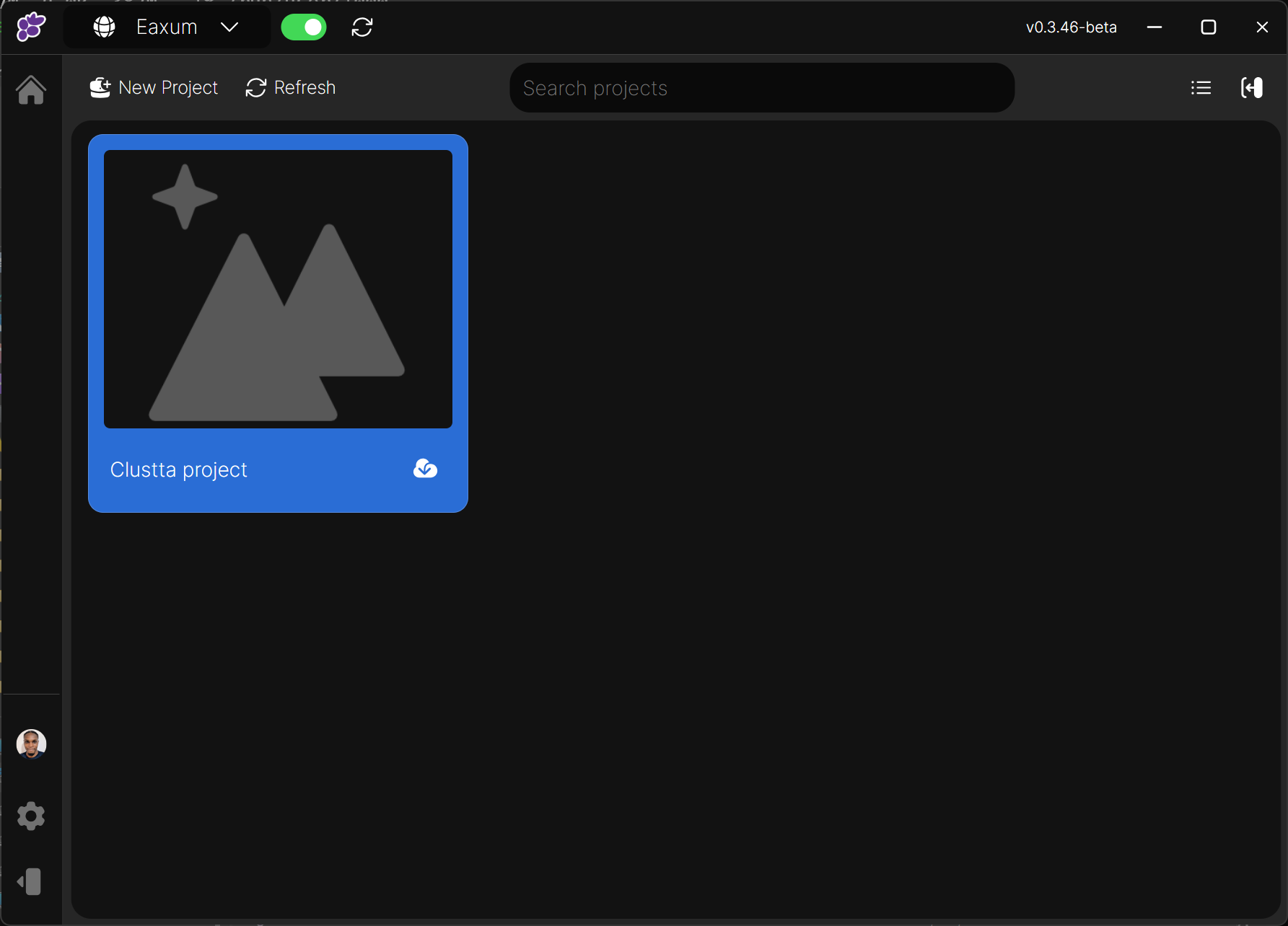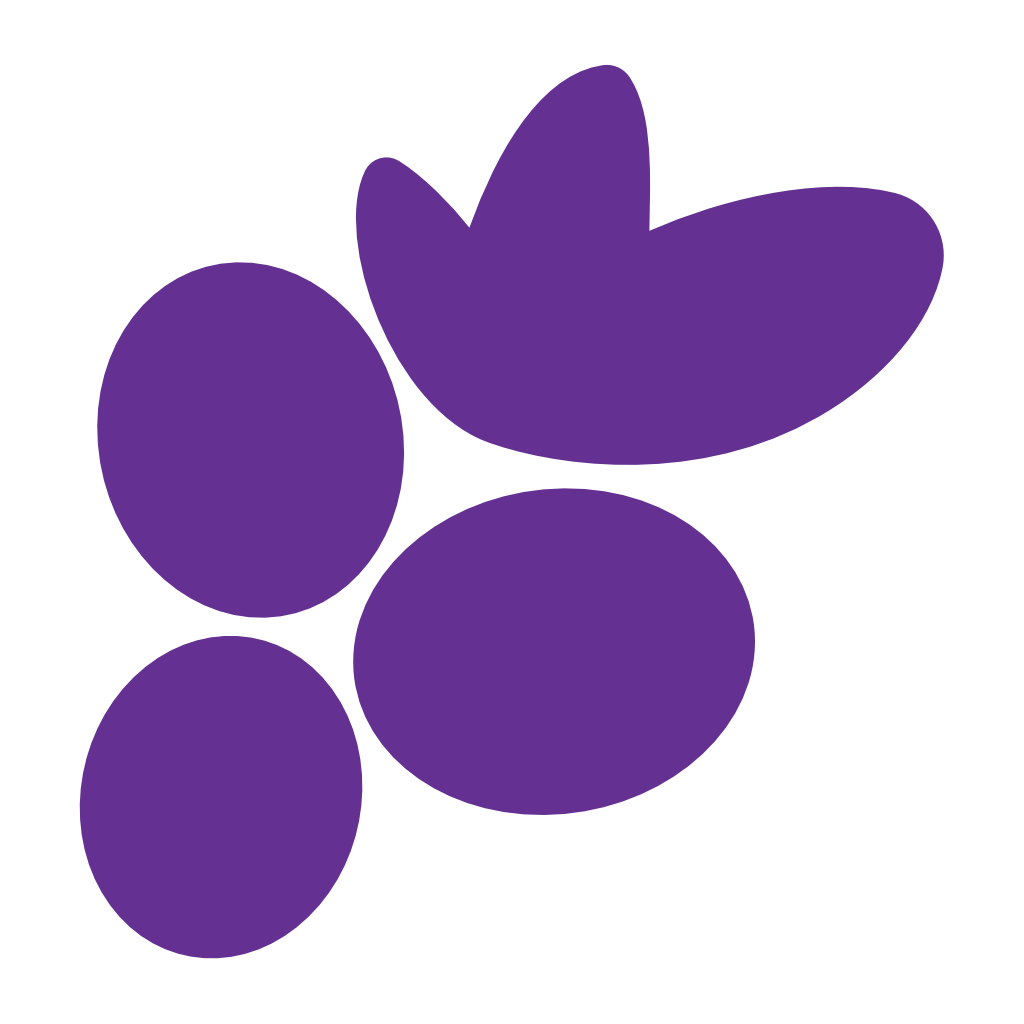Projects
Clustta project Structure
Most creative work exist as projects that are carried out over a set time period and with a group of collaborators. Clustta is designed around this structure
When you create a project, Clustta creates a Working folder on your filesystem to store the contents of that project so you can always access your files even without Clustta
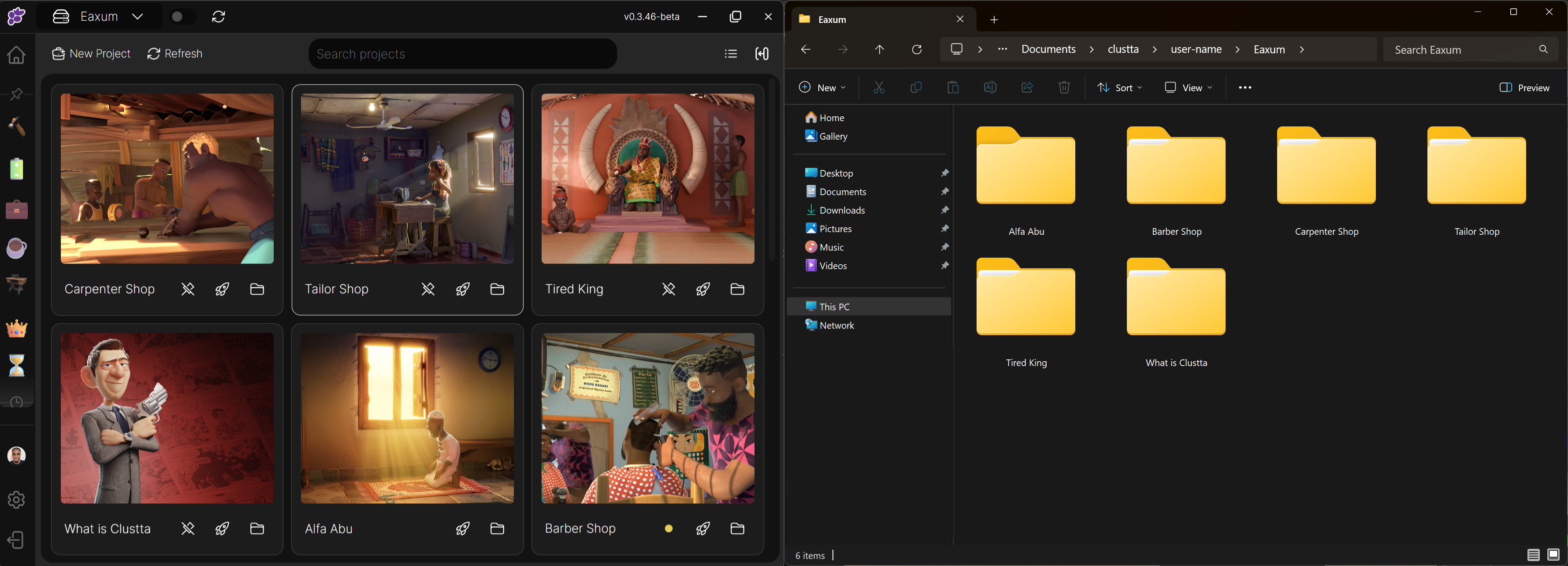
📂 Creating a Project
When you are logged in to Clustta, you'll be presented with an empty Projects page on your Personal studio.
Tip:
You can switch studios at the top-left of the app. Personal is an offline-only studio, perfect for your individual work that doesn't require collaborators, but still offers all of Clustta's great features.
- To get started, click the New Project button, located at the top-left of the screen.
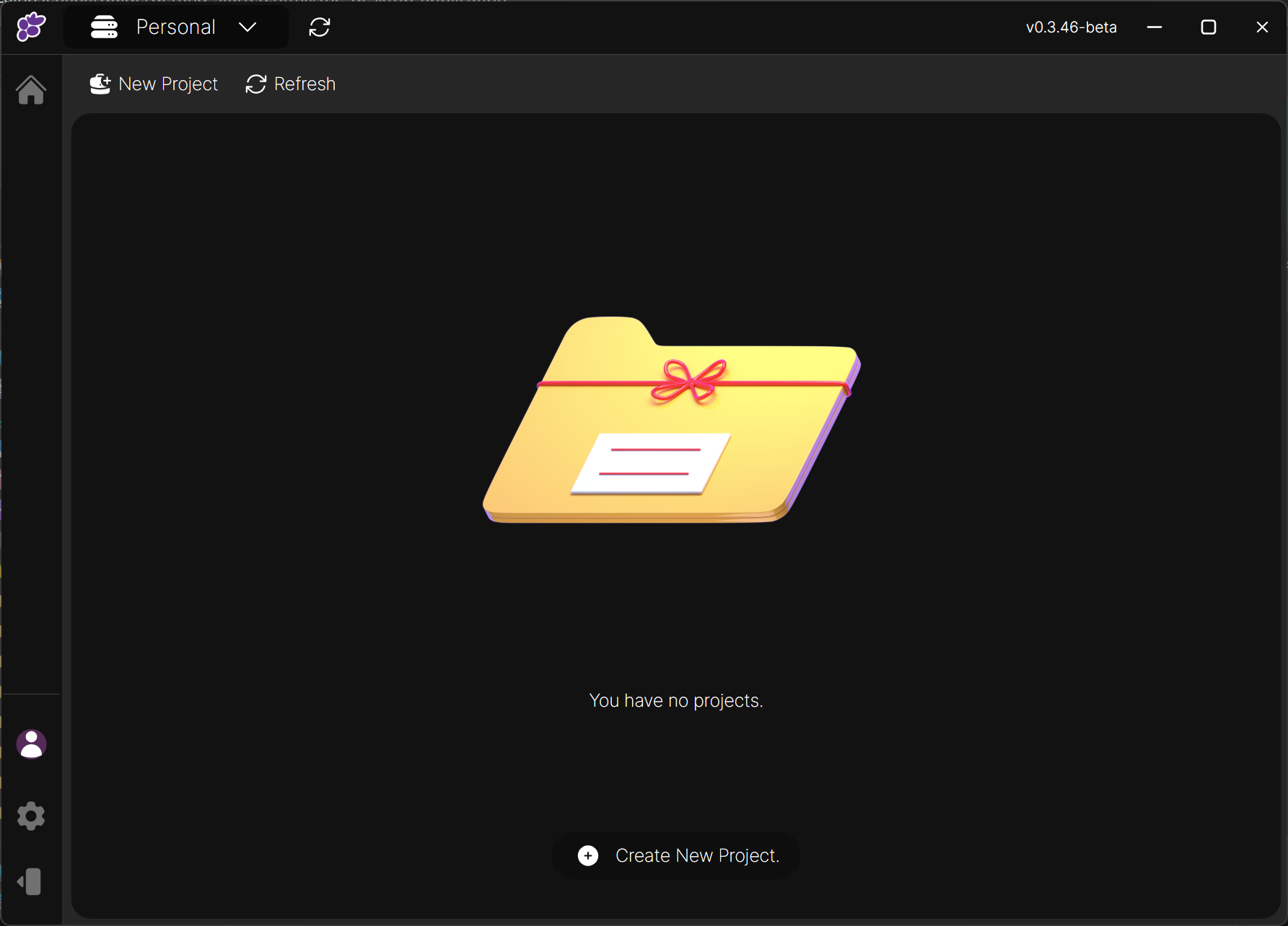
- A modal will popup. Enter your desired project name in the field provided.
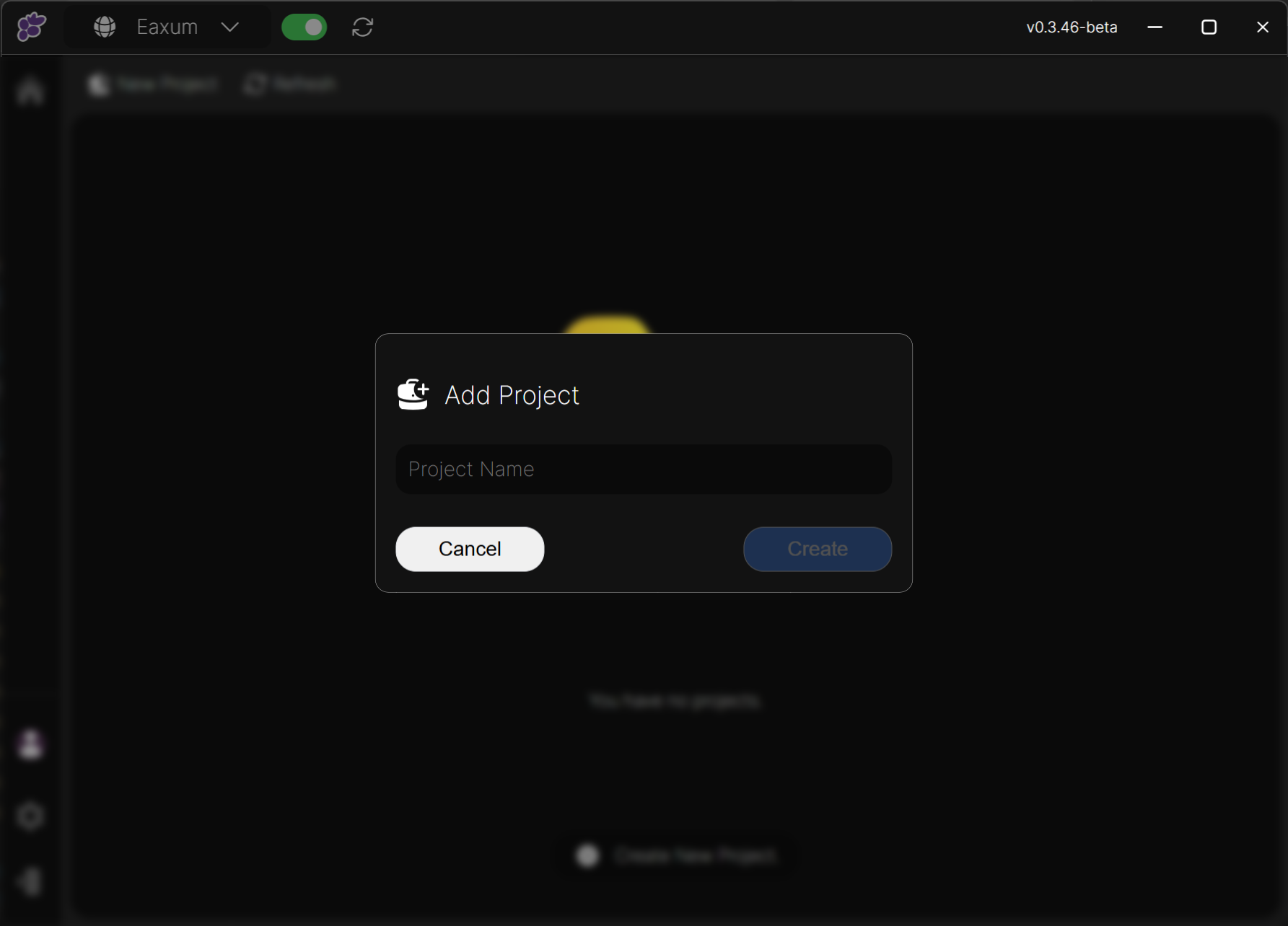
If you're creating the project in your Personal studio, you'll also be prompted to provide a Working folder. If however, it's an Online studio, you can provide the Working folder location in the next step when cloning it.
Info:
The Working Folder is where Clustta will create and store your project's working files on your computer.
🚀 Launching Projects
Double-click the project launch it.
If this is an Online Studio, you will need to download the project first by clicking the Download Project button. You'll be asked to select your preferred working directory for the download project.