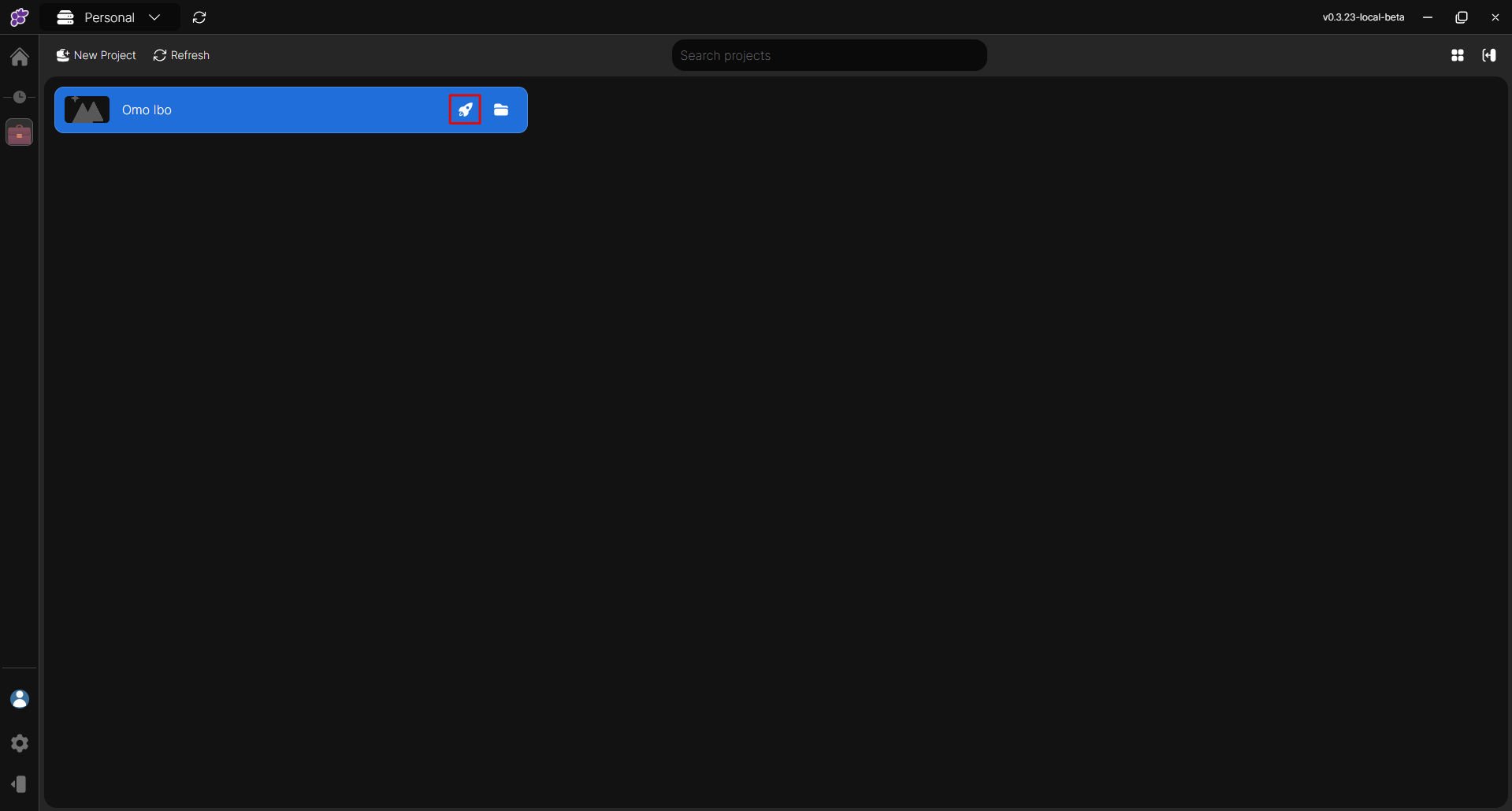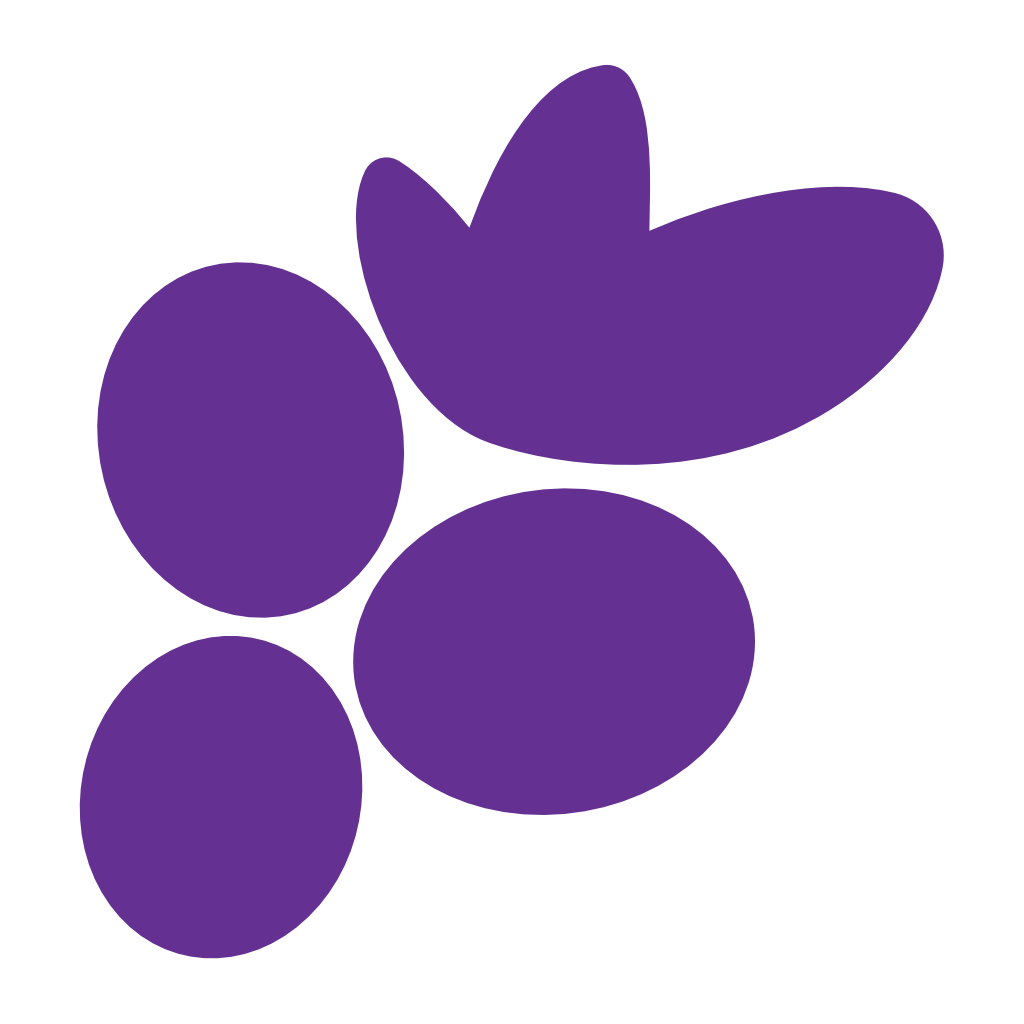Create a Project
Welcome to the Clustta Projects Page
When you are logged in to Clustta, you'll land on the Projects page.
Before adding a new project, ensure you're in the correct studio.
Tip:
You can switch studios at the top-left of the app. Personal is an offline-only studio, perfect for your individual work that doesn't require collaborators, but still offers all of Clustta's great features.
Step 1: Create your Project
To get started, click the New Project button, located at the top-left of your screen.
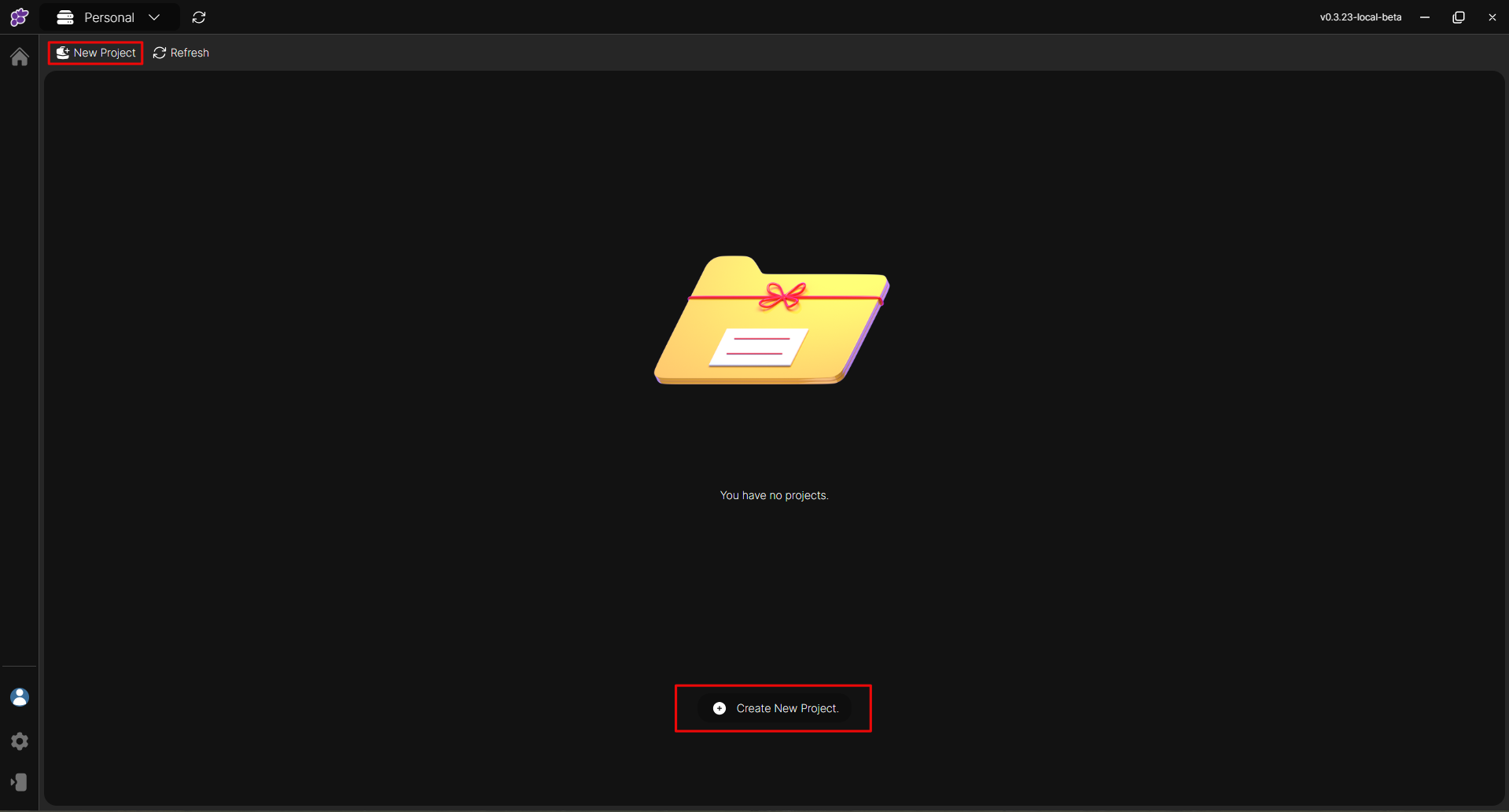
Step 2: Name your Project
A modal will popup. Enter your desired project name in the field provided.
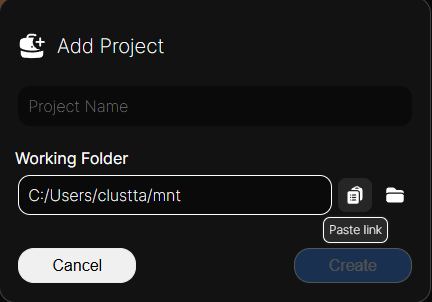
If you're creating the project in your Personal studio, you'll also be prompted to provide a Working Directory. You can change the default Working Folder if needed. Once everything looks good, click Confirm to create your project.
Info:
The Working Folder is where Clustta will create and store your project's working files on your operating system.
Step 3: Clone Your Project
Note:
This step is only relevant if you are working in a studio other than Personal
Now that your project has been created in the studio, click the Clone Project button to clone it to your local machine. You'll be asked to select your preferred working directory for the cloned project.
Finally, click the Launch Project button, or double-click the project to open the project browser.